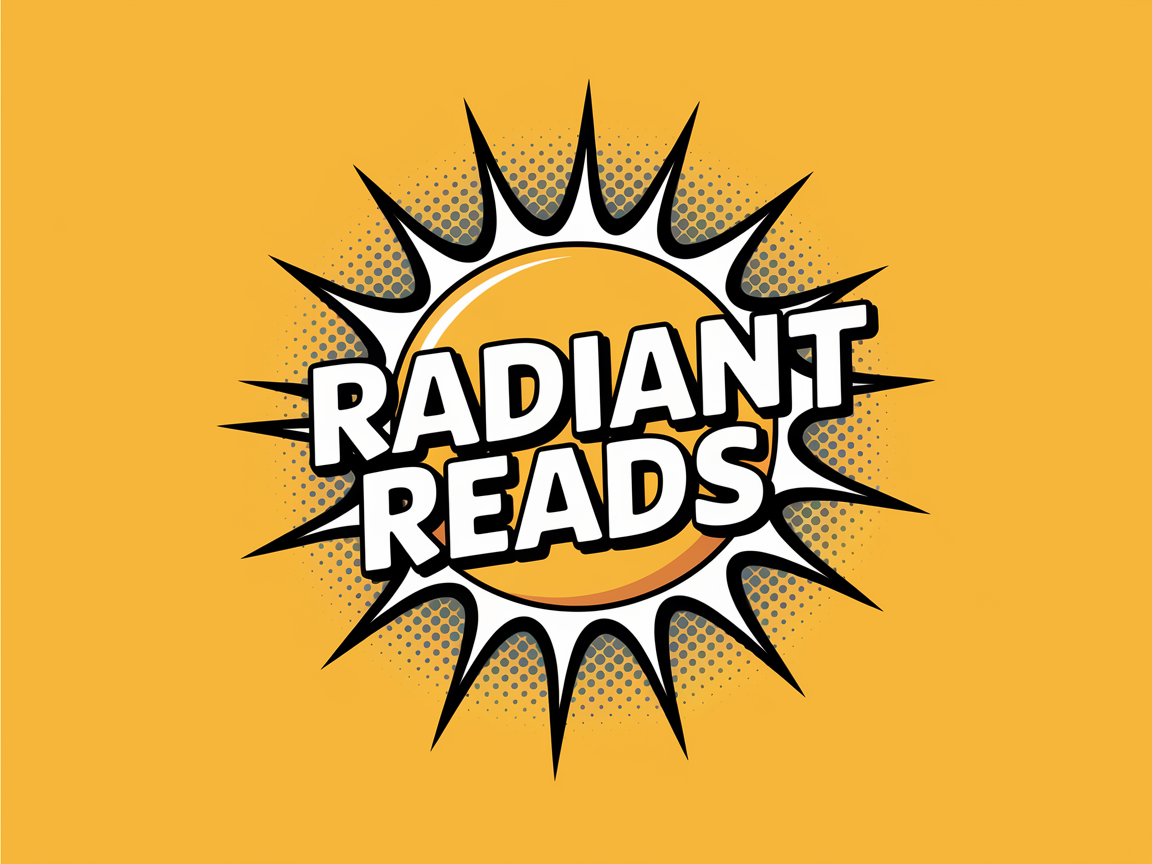Sample of Gertie Goose: A heartwarming lesson on love and learning
Creating an Audiobook with Audacity and Submitting it to Amazon
Audiobooks have become a popular way for people to enjoy stories on the go. I knew I wanted to create one for Gertie Goose, but I lacked the confidence to give it a go. Firstly encouraged by my Publisher The Endless Bookcase, I finally sat down to make a short recording for their feedback. Firstly they recommended using Audactity (which was easier to use than I thought). I discovered that creating your own audiobook is a rewarding experience. In this blog, we’ll walk through the steps to create an audiobook using Audacity, a free and open-source audio editing software, and how to submit it to ACX, Amazon’s platform for audiobook production and distribution. I have to admit that the process of submitting to ACX was done by Caroline at the Publishers (thankfully). There is a sample of my first audiobook for young children at the top of the page.
Step 1: Preparing Your Script
Before you start recording, ensure that you have a clean, well-formatted script. This could be the manuscript of your book or any other written content you want to record. Make sure it’s free of errors and formatted in a way that makes it easy to read aloud.
Step 2: Setting Up Audacity
- Download and Install Audacity: Visit the to download the latest version of the software. Follow the installation instructions for your operating system.
- Configure Audio Settings: Open Audacity and configure your audio settings. Go to
Edit>Preferences(orAudacity>Preferenceson macOS) and set your preferred recording device, channels (mono or stereo), and other settings.
Step 3: Recording Your Audiobook
- Find a Quiet Space: Choose a quiet location to minimize background noise. Using a good quality microphone is essential for clear audio.
- Record in Sections: It’s a good idea to record your audiobook in sections or chapters. This makes it easier to manage and edit the recordings later.
- Start Recording: Click the red record button in Audacity and start reading your script. Speak clearly and at a steady pace. If you make a mistake, simply pause and repeat the sentence or section. You can edit out the mistakes later.
Step 4: Editing Your Recording
- Remove Mistakes: Use Audacity’s editing tools to remove any mistakes, long pauses, or background noise. Highlight the section you want to edit and use the
Deletekey to remove it. - Normalize and Compress Audio: Normalize your audio to ensure consistent volume levels. Go to
Effect>Normalize. You can also use compression to even out the volume. Go toEffect>Compressor. - Add Metadata: Add metadata to your recording, such as the title, author, and chapter information. Go to
File>Metadata Editorto add this information.
Step 5: Exporting Your Audiobook
- Export as WAV: ACX requires your audiobook files to be in WAV format. Go to
File>Export>Export as WAVto save your recording. - Split into Chapters: If your audiobook consists of multiple chapters, export each chapter as a separate file.
Step 6: Submitting to ACX
- Create an ACX Account: Visit the and create an account if you don’t already have one.
- Start a New Project: Once logged in, click on
Projectsand selectAdd New Title. Follow the prompts to provide information about your audiobook, such as the title, author, and genre. - Upload Your Files: Upload your WAV files to ACX. Ensure each file meets ACX’s technical requirements, such as sample rate and bit rate.
- Review and Submit: Review your submission to ensure all information is correct. When you’re ready, submit your audiobook for review.
Step 7: Promoting Your Audiobook
Once your audiobook is approved and available on Amazon, it’s time to promote it. Share the news on social media, reach out to book bloggers and reviewers, and consider running promotions to attract listeners.
Creating an audiobook can be a fulfilling project that brings your story to a new audience. With the right tools and a bit of patience, you’ll have a professionally-produced audiobook ready for listeners to enjoy. Happy recording!